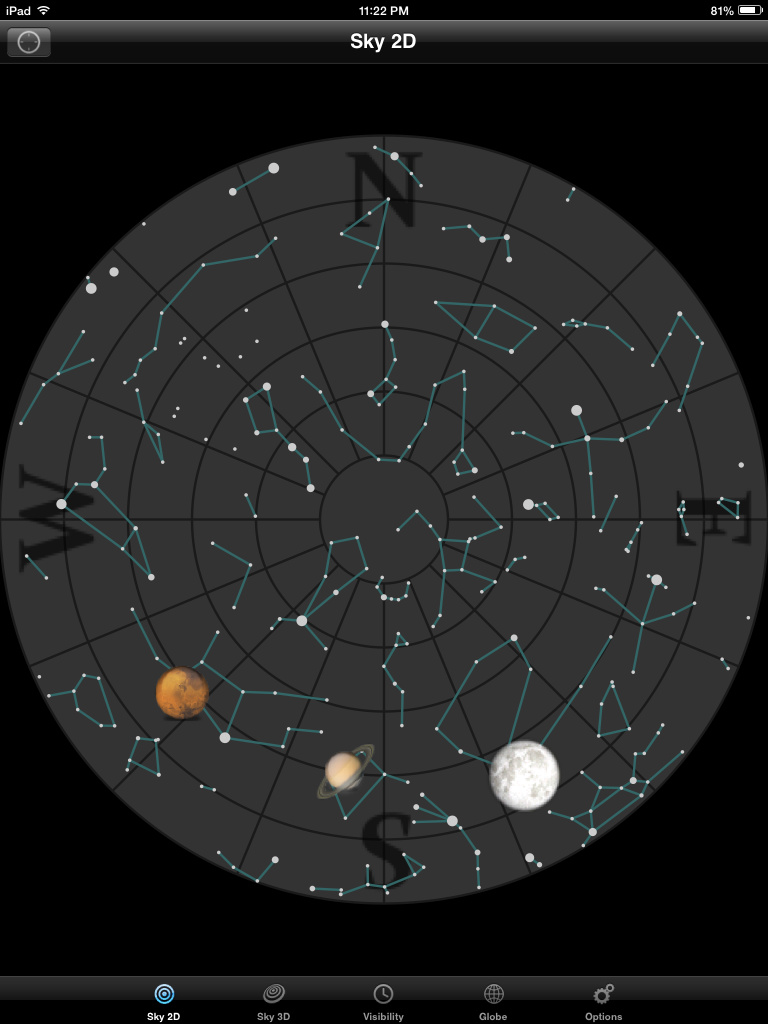- The app world is no more stable than any other bit of the Internet. Since I blogged about Cloud On, Zite, and Springpad, Microsoft Office has come up with an app of their own, Zite has been absorbed by Flipboard, and Springpad went bankrupt, leaving people to export their stuff to Evernote. (See? I said it wasn't all that much different than Evernote!)
- I can't say as my attitudes towards mobile devices and apps have changed all that much. I liked them in January; I like them now. Only I like a few more apps than I used to, and now I know I don't like Pinterest.
- For all that blogging has a social aspect to it, I found it difficult to connect with others during this program, except for the friends I have in real life who were also participating. Even looking over just the blogs listed in Metronet, the number was overwhelming. Except for the people who chose to use badges, there was no way to tell by looking who was thoroughly participating in the program and who had petered out after the first few Things. And even if I'd known, I didn't feel like I had a lot of time and energy to look at other people's blogs. Once I'd gotten an app, worked with it, and written it up, I was all 23-Mobile-Thinged out and wanted to go do something else, not read more stuff about it. Plus, well, the posts one writes about an app aren't really the kind that provoke discussion and socializing.
- The only thing that surprised me was that I ended up liking Instagram enough that I'm still using it. I'm not completely used to it yet, but that takes time.
- Favorite Things: Hobbies (absolutely no pressure to think of a professional use for the apps, and I think I'll like that knitting app I found), Sharing Photos (Instagram, for the reasons I've already mentioned), Discovering Apps (more!).
- Not-so-favorite Things: Content Saving and Sharing (Pinterest is so darn scattered), Audio, and Keeping Up (it results in information overload).
- I'm not sure how the program could be improved. Heck, I would never have managed to come up with a program this good on my own. Maybe some way to both encourage reading other people's blogs and making doing so easier. No, I don't know how that would work, although the badges were a good start, because they let me know of blogs that were being kept up. But there are people who were fully participating who didn't want to bother with the badges, so that's not a perfect solution.
- Yes, I'd be likely to participate in another program like this.
- A one-word summary of the experience? Stimulating.
It was a good program overall, although again, I left most of the posts until the last minute and then nearly burned out working on them (Procrastination R Us). I learned a lot and generally enjoyed myself, that last bit of which can't be said for all continuing education programs. Thank you, program organizers!